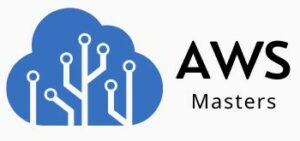Amazon Cloud Drive
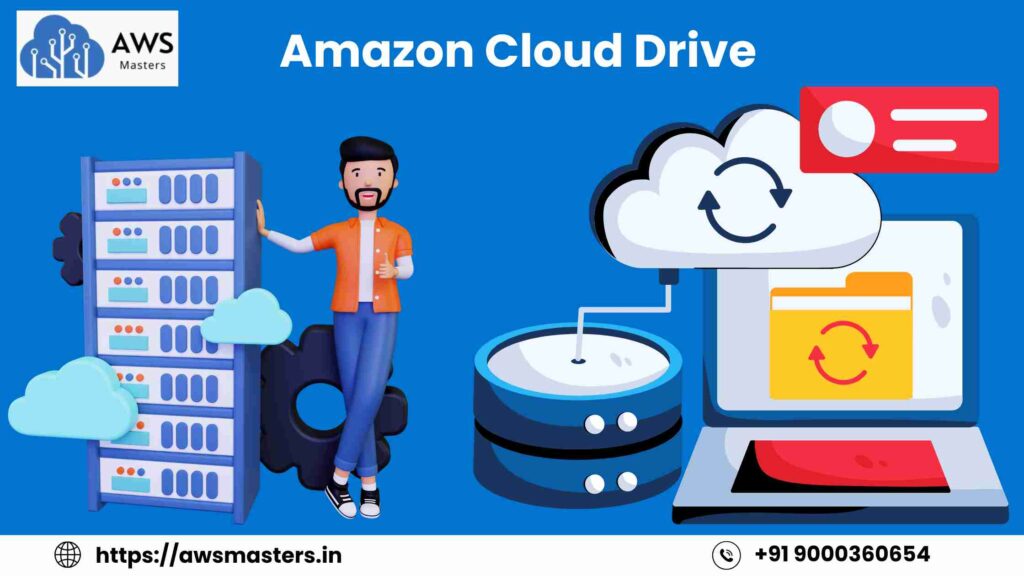
Amazon Cloud Drive Introduction
Amazon Cloud Drive is a cloud storage service provided by Amazon that allows users to securely upload, store, access, and manage digital content like photos, videos, documents, PDFs, and more from anywhere using a web browser, desktop app, or mobile device. It offers 5 GB of free storage for all Amazon account holders and unlimited photo storage for Amazon Prime members. Designed for personal and light professional use, Amazon Cloud Drive supports auto-backup, manual uploads, and cross-device sync features. Files are protected with AES 256-bit encryption, two-factor authentication (2FA), and secure login through Amazon’s ecosystem. It is available in multiple countries including the USA, UK, India, Germany, Canada, and Japan. While it lacks advanced collaboration tools like Google Docs, it’s perfect for backing up family memories, work files, or college documents. Users can organize their data, share files via secure links, and manage everything seamlessly using apps or browsers. Though Amazon has deprecated the service in some regions since 2023, it still functions in supported countries and serves as a reliable option for Amazon users. Alternatives include Google Drive, Dropbox, OneDrive, iCloud, and Box for those needing advanced features.
1. What is Amazon Cloud Drive?
Amazon Cloud Drive is a cloud-based storage service offered by Amazon that allows users to upload, store, manage, and access digital files such as photos, videos, documents, and more from any device connected to the internet. It integrates seamlessly with Amazon’s ecosystem and is ideal for personal backups and basic file sharing. While Amazon Prime members get unlimited photo storage, all users receive 5 GB of free storage space for other files. With features like auto-sync, mobile access, and secure encryption, Amazon Cloud Drive offers a simple solution for storing and accessing your content anytime, anywhere.
2. Main Features of Amazon Cloud Drive
Amazon Cloud Drive offers a range of features that make file storage, access, and sharing easy and secure. Let’s break each of them down in simple terms:
File Backup & Sync
Amazon Cloud Drive provides a syncing feature that automatically backs up your files from your computer or mobile device to the cloud.
- You can install the Amazon Drive desktop app to select folders (like Documents, Photos, or Videos) for continuous sync.
- Any changes you make on one device (like renaming, deleting, or adding files) are automatically reflected across all linked devices.
- This protects your data from loss due to device failure or theft.
Benefit: No need to manually upload files — it works in the background, keeping your data updated and safe.
Unlimited Photo Storage (for Prime Members)
If you are an Amazon Prime member, you get unlimited photo storage for free.
- You can store high-resolution JPEG, PNG, HEIC, and other image formats.
- It allows you to automatically upload photos from your phone and access them anywhere.
- All photos are stored in original quality — no compression or resizing.
Benefit: Save mobile storage by moving all photos to the cloud while keeping them secure and accessible anytime.
File Sharing
Amazon Cloud Drive makes it easy to share files or folders with friends, family, or colleagues.
- Each file or folder can be shared via a unique link.
- You control the privacy settings: read-only or editable (based on settings).
- No need for the other person to have an Amazon account.
Benefit: Easily collaborate or send large files to others without using email attachments.
Easy Access
Amazon Cloud Drive is designed for cross-platform accessibility.
- You can access your files via:
- Web browser (https://www.amazon.com/clouddrive)
- Mobile apps for Android and iOS
- Desktop app for Windows and macOS
- You can view, download, or manage your files from any device with internet access.
Benefit: Whether you’re on your phone or computer — your files go wherever you go.
Secure Cloud Storage
Your data on Amazon Cloud Drive is protected with Amazon-grade security protocols.
- Files are encrypted during upload and while stored on Amazon’s servers using AES 256-bit encryption.
- Two-factor authentication (2FA) adds an extra layer of account protection.
- Amazon’s data centers follow strict compliance standards (like SOC, GDPR).
Benefit: Peace of mind knowing your personal and work files are safe from hacking or unauthorized access.
3. Supported File Types in Amazon Cloud Drive
Amazon Cloud Drive supports a wide range of file types, making it a flexible solution for backing up and storing personal and professional content. Whether you’re a student, content creator, working professional, or casual user, you can upload and manage most commonly used files easily.
Let’s look at the supported file categories in detail:
1. Image Files
Amazon Cloud Drive allows you to store high-quality images in various popular formats:
- JPG / JPEG – Most common image format used by phones and cameras
- PNG – Ideal for graphics and images with transparent backgrounds
- HEIC – High-efficiency image format used by iPhones and iPads
- GIF – Animated image format (great for short looping videos or memes)
- BMP / TIFF – Less common, large-format images used in design or scanning
Why It’s Useful:
Great for storing family photos, social media content, product images, or design files in one place with easy access and auto-backup.
2. Video Files
Amazon Cloud Drive supports many standard video formats, allowing you to upload your personal or professional videos securely:
- MP4 – Most widely used format; supported on all devices
- MOV – Apple format used on iPhones and Macs
- AVI – Older but still used format for video files
- WMV / MKV / M4V – Other formats supported with browser playback or download
Why It’s Useful:
Perfect for storing training videos, family recordings, project reels, or YouTube content backups.
3. Document Files
You can store and access your essential work or study files including:
- PDF – Widely used for contracts, resumes, reports
- DOC / DOCX – Microsoft Word files (editable and widely used)
- TXT – Plain text files for notes or code
- XLS / XLSX – Excel spreadsheets
- PPT / PPTX – PowerPoint presentations
Why It’s Useful:
Helpful for professionals, students, or teams storing important paperwork, project files, and presentations.
4. Compressed Archives
Amazon Cloud Drive supports common compressed file formats such as:
- ZIP
- RAR
- 7Z
These are useful when you want to upload multiple files as a single folder or compress files to save space.
Why It’s Useful:
Upload your entire folder as a zip file to keep things organized and reduce upload time.
5. Other Supported File Types
You can also upload:
- HTML / CSS / JS files
- Audio formats like MP3, WAV
- Executable files (like .exe or .apk) (note: limited browser playback)
- eBook formats like EPUB, MOBI
Final Thoughts:
Amazon Cloud Drive supports almost all major file formats, giving you a centralized, secure, and accessible space for everything from photos to project files. Whether you’re storing a wedding album, a college thesis, or a video portfolio, this cloud platform has you covered.
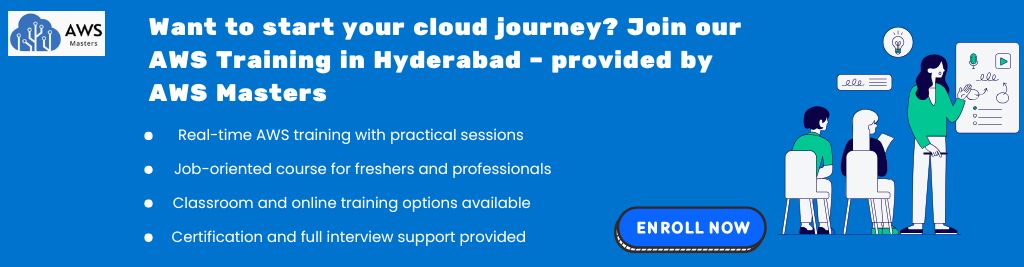
4. Amazon Cloud Drive Storage Plans and Pricing
Amazon Cloud Drive offers flexible storage plans to suit everyone — from casual users to heavy cloud storage users. Whether you’re backing up photos or managing work files, Amazon provides free and paid options based on your needs.
Let’s explore each plan in detail:
1. Free Plan — 5 GB for All Users
All Amazon users (even without Prime membership) get:
- 5 GB of free cloud storage
- Can be used for any file type: documents, photos, videos, PDFs, ZIPs, etc.
- Accessible from any device (web, mobile, desktop)
Best for:
Users who need basic cloud storage for backing up a few important files or testing the service.
2. Amazon Prime Member Benefits
If you’re a Prime subscriber, you get enhanced storage perks:
- Unlimited Photo Storage — Store all your images without any size or count limit.
- 5 GB extra for non-photo files (videos, documents, etc.)
Best for:
People who take a lot of photos — such as families, photographers, influencers — and want automatic photo backup from mobile devices.
Note: This photo storage benefit is part of Amazon Photos, which works with Amazon Cloud Drive behind the scenes.
3. Paid Plans — Monthly or Annual Subscriptions
For users who need more than 5 GB, Amazon offers tiered paid plans based on storage capacity. Pricing may vary slightly by country, but here are common options:
Plan | Storage | Ideal For |
100 GB | Backup for docs, basic photos & videos | Students, freelancers |
1 TB | Large photo/video collections, work files | Families, professionals |
2 TB+ | Extensive backups, team sharing, business files | Creators, smallbusinesses |
- Plans can be purchased monthly or yearly
- You can upgrade or downgrade anytime
- Amazon sends storage usage alerts if you’re close to your limit
Best for:
Professionals, businesses, or anyone who needs secure, reliable cloud space for high-volume data.
How to Choose the Right Plan?
Ask yourself:
- Are you using Amazon Prime? → Start with the free unlimited photo backup
- Do you store videos, large files, or projects? → Go for 100 GB or 1 TB plan
- Are you running a small business or creative team? → Consider 2 TB or more
Final Thought:
Amazon Cloud Drive pricing is flexible, scalable, and secure, making it a smart choice whether you’re storing family memories, important business files, or creative assets
5. Device Compatibility Where Can You Use Amazon Cloud Drive?
Amazon Cloud Drive is built for cross-platform access, which means you can store, upload, or download your files from almost any modern device. This flexibility ensures your files are always available — whether you’re at home, at work, or on the go.
Let’s break down how it works on different devices:
1. Windows & macOS (Laptop/Desktop)
- Amazon Drive Desktop App: Installable on Windows and Mac computers.
- Allows:
- Drag-and-drop file uploads
- Automatic syncing of selected folders
- Background backup without manual effort
- Drag-and-drop file uploads
- Works like Google Drive or Dropbox apps
Best Use:
For users who want automatic backup of folders like “Documents”, “Photos”, or “Downloads”.
2. Android Phones (Google Play Store)
- Amazon Photos App supports access to Amazon Cloud Drive for Android users.
- Key Features:
- Auto-upload of mobile photos and videos
- Manual upload of any file
- Easy sharing and viewing from your phone
- Auto-upload of mobile photos and videos
- UI is optimized for smaller screens with folder navigation
Best Use:
Ideal for mobile photographers, social media users, and anyone who wants cloud access on the go.
- iPhones & iPads (Apple Devices)
- Available via Amazon Photos App from the App Store
- Seamless integration with iOS photo gallery
- Auto-backup photos and videos from Camera Roll
- Option to manually upload any other files (PDFs, documents)
Best Use:
Great for iPhone users who want to free up space or back up media safely.
4. Web Browsers (Chrome, Safari, Firefox, Edge)
- Access Amazon Cloud Drive from any web browser at:
https://www.amazon.com/clouddrive - Upload, view, organize, share, or download files without installing any app
- Works on both desktop and mobile browsers
Best Use:
When using public or temporary devices, or if you prefer not to install software.
Final Thoughts:
Whether you’re using a Windows PC, MacBook, Android phone, iPhone, or even a web browser, Amazon Cloud Drive is easily accessible. The cross-device sync ensures your files are always available and up to date — no matter which device you’re using.
6. Sync and Backup Options in Amazon Cloud Drive
Amazon Cloud Drive offers multiple ways to keep your files safe and up to date. Whether you’re using a desktop computer, a smartphone, or just a web browser, the platform provides simple tools to automatically back up your data or upload it manually.
Let’s explore each method:
1. Desktop App — Auto-Sync Folders
Amazon provides a desktop application for Windows and macOS users that lets you automatically sync selected folders from your computer to the cloud.
Key Features:
- Choose specific folders (e.g., Documents, Photos, Work Files) to sync.
- Files added or edited in those folders will automatically update in the cloud.
- Works in the background — no need to upload files manually.
- Can pause, resume, or schedule syncs.
Best For:
- Office users who work on documents regularly
- Students and professionals managing assignments and project files
- People backing up personal data like resumes, certificates, or work portfolios
2. Mobile App — Auto-Upload Photos & Videos
Using the Amazon Photos App (which integrates with Amazon Cloud Drive), you can set up auto-upload from your mobile devices.
How It Works:
- Once enabled, the app automatically uploads every new photo or video taken on your phone.
- Keeps them safe even if your phone is lost or damaged.
- You can choose to upload only on Wi-Fi to save data.
Best For:
- Travelers, influencers, and photographers who want instant cloud backup
- Families capturing personal memories on smartphones
- Anyone who wants to free up phone storage safely
3. Manual Upload — Web Interface
If you’re using Amazon Cloud Drive from a web browser, you can manually upload files or folders through drag-and-drop or file picker options.
How To Use:
- Visit https://www.amazon.com/clouddrive
- Sign in with your Amazon account
- Click “Upload” and select files or folders
- Organize them into albums or folders
Best For:
- Users without the desktop/mobile app
- Uploading from public/shared computers
- Occasional users who need one-time backups
Final Thoughts:
Amazon Cloud Drive gives you full control over how you back up your data — automatically or manually. Whether you’re backing up photos from your mobile, syncing work files from your desktop, or uploading project files from a browser, Amazon ensures that your important content is safe, accessible, and organized across all devices.
7. Is Amazon Cloud Drive Safe?
Yes — Amazon Cloud Drive is safe and secure to use.
It’s backed by Amazon’s world-class cloud infrastructure, which is used by millions of businesses and customers globally. Amazon uses multiple layers of security technologies and protocols to ensure your files are protected from unauthorized access, cyber-attacks, and data loss.
Let’s explore its core security features:
1. AES 256-Bit Encryption (Military Grade)
Amazon Cloud Drive uses Advanced Encryption Standard (AES) with 256-bit keys, one of the strongest encryption technologies available.
What it means:
- Your files are encrypted (locked) while being transferred and while stored on Amazon’s servers.
- No one — not even Amazon staff — can read or access your files without your permission.
- AES 256-bit is the same level of encryption used by banks, military, and healthcare organizations worldwide.
Result: Even if someone intercepts your data during upload/download, it’s unreadable without your credentials.
2. Secure Login with Amazon Account
Your Amazon Cloud Drive is linked to your Amazon account, which is protected by:
- Email and password authentication
- Amazon’s monitoring systems that detect suspicious activity
- Login alerts and recent activity logs
Result: No one can access your cloud storage unless they have your Amazon login credentials.
3. Two-Factor Authentication (2FA)
Amazon supports Two-Factor Authentication — an added layer of security that protects your account even if your password is stolen.
How it works:
- When you log in, Amazon sends a one-time code (OTP) to your registered phone or email.
- You must enter that code along with your password to access your account.
- Without this code, no one can log in, even if they know your password.
Result: Your files are protected against password hacks, phishing, and brute-force attacks.
4. Physical Security of Amazon Servers
- Amazon’s data centers are located in highly secure global locations
- These facilities are protected by:
- Biometric access
- Video surveillance
- 24/7 security teams
- Biometric access
- Backup generators and disaster recovery systems ensure your data is not lost in case of power or system failures.
Result: Your files are stored in some of the most secure environments in the world.
Bonus Tip: Always Use a Strong Password
Even with top-level security, it’s important you use a strong and unique password for your Amazon account. Combine:
- Uppercase + lowercase letters
- Numbers
- Special characters
Example: MyCloud@2025#Secure
Final Thoughts:
Amazon Cloud Drive is highly secure for storing personal and professional files. With end-to-end encryption, secure login, two-factor authentication, and world-class data center protection, your files are in safe hands.
Whether you’re storing sensitive documents, private photos, or business files — you can trust Amazon Cloud Drive to protect your data from unauthorized access.
8. How is Amazon Cloud Drive Different from Amazon Photos?
At first glance, Amazon Cloud Drive and Amazon Photos might seem like the same service — both store files in the cloud and are managed by Amazon. However, they serve different purposes and are designed for different types of users and file formats.
Let’s explore the key differences in detail:
1. Amazon Photos — Built Specifically for Media (Photos & Videos)
Amazon Photos is a specialized cloud storage service designed only for storing, organizing, and sharing images and videos.
Key Features:
- Unlimited photo storage for Amazon Prime members
- High-resolution photo backup with no compression
- Facial recognition, photo tagging, and album creation
- Auto-upload from mobile devices
- Easy sharing of albums with family/friends
Best For:
- Individuals and families backing up personal photos and videos
- Photographers managing their media galleries
- Users wanting a visual, media-focused interface
Limitations:
- Cannot upload or store documents, PDFs, ZIP files, etc.
- Not intended for business or general-purpose file storage
2. Amazon Cloud Drive — Full File-Type Storage Solution
Amazon Cloud Drive, on the other hand, is a general-purpose cloud storage platform that supports all types of files, not just media.
Supported File Types:
- Photos (JPG, PNG, etc.)
- Videos (MP4, MOV, etc.)
- Documents (PDF, DOCX, XLSX)
- Compressed files (ZIP, RAR)
- Code files, HTML, TXT, eBooks, and more
Key Features:
- Store, access, and share any file from desktop, mobile, or browser
- Folder organization, drag-and-drop interface
- Manual or automatic uploads
- Can be used for both personal and business needs
Best For:
- Students and professionals storing project files or documents
- Businesses backing up files or sharing data
- Users needing more than just photo storage
Comparison Table
Feature | Amazon Photos | Amazon Cloud Drive |
File Type Support | Only Photos & Videos | All File Types (Docs, ZIPs, etc.) |
Unlimited Photo Storage | (for Prime members) | NO |
PDF/ZIP/DOC Storage | NO | YES |
App Interface | Media-focused | File manager style |
Best For | Personal photo backup | General file storage |
Final Summary:
- Amazon Photos is perfect for backing up and organizing just your photos and videos.
- Amazon Cloud Drive is ideal when you need to store a mix of documents, media, project files, and more.
9. Geo Availability Where is Amazon Cloud Drive Available?
Amazon Cloud Drive is a global cloud storage service, but its availability and functionality can vary by country. Amazon ensures that the platform is accessible in key regions across North America, Europe, and Asia, allowing users in many parts of the world to store and manage their files online.
Let’s break this down in more detail:
1. Available Countries
As of now, Amazon Cloud Drive is officially available in the following countries:
- United States
- United Kingdom
- Canada
- Germany
- Japan
- India
- France
- Italy
- Spain
- Brazil
- Australia
In these regions, users can:
- Sign up with an Amazon account
- Access full features (storage, syncing, sharing)
- Subscribe to storage plans (free or paid)
- Use mobile apps, desktop apps, and web interfaces
2. Language & Regional Support
Amazon Cloud Drive’s interface adjusts to regional languages and currencies:
- Indian users see pricing in INR
- German users get German-language interface and local customer support
- Regional support pages and help documents are localized
This enhances usability and trust in each market.
3. Limited or Unsupported Regions
Some regions currently have limited access or are unsupported, which means:
- Users might not be able to sign up or use mobile apps
- Full storage upgrades or Amazon Photos may not be available
- App support may be discontinued over time in low-demand markets
Example: In 2023, Amazon announced discontinuation of Amazon Drive support in certain countries for individual users — so availability might change.
4. How to Check Availability in Your Country
You can verify if Amazon Cloud Drive is available in your location by:
- Visiting https://www.amazon.com/clouddrive
- Trying to sign in with your Amazon account
- Checking mobile app availability on your local App Store or Google Play Store
- Reviewing help/support pages under your country’s Amazon domain (e.g., amazon.in, amazon.co.uk)
Note for India:
- Amazon Cloud Drive is available in India
- Indian users with an Amazon.in account can:
- Access 5 GB free storage
- Use Amazon Photos app
- Subscribe to paid plans in INR
- Access 5 GB free storage
- Amazon Prime members in India enjoy unlimited photo storage
Final Thoughts:
Amazon Cloud Drive is widely available across major global markets, offering cloud storage solutions for personal and professional use. However, availability may vary over time, so it’s a good idea to regularly check your local Amazon support page for updates.
10. Top Alternatives to Amazon Cloud Drive Full Comparison
While Amazon Cloud Drive offers solid cloud storage features, it may not suit everyone’s needs. Whether you’re looking for more free storage, better app integration, or specific file collaboration features, here are the top 5 alternatives you should know about:
1. Google Drive
- Free Storage: 15 GB (shared with Gmail & Google Photos)
- Paid Plans: Starts at 100 GB (Google One) — very affordable
- Best For: People who use Gmail, Google Docs, Sheets, and Android
- Key Features:
- Real-time collaboration with Google Docs
- Integration with 1000s of third-party apps
- Easy sharing with permissions
- Real-time collaboration with Google Docs
- Platform Support: Web, Android, iOS, Windows, macOS
Why Choose? Google Drive is perfect for teams, students, and freelancers who rely on Google’s ecosystem.
2. Dropbox
- Free Storage: 2 GB
- Paid Plans: Starts at 2 TB
- Best For: Professionals and teams needing file sync and version control
- Key Features:
- Smart Sync: Files don’t take up local space
- File version history & recovery
- Team collaboration tools
- Smart Sync: Files don’t take up local space
- Platform Support: Windows, macOS, iOS, Android, Linux
Why Choose? Dropbox is ideal for file sharing, team workflow, and users who need high reliability.
3. Microsoft OneDrive
- Free Storage: 5 GB
- Paid Plans: Included in Microsoft 365 (1 TB per user)
- Best For: Users of Windows, MS Office, and Teams
- Key Features:
- Auto-save for Word, Excel, PowerPoint
- Windows File Explorer integration
- Secure file sharing and collaboration
- Auto-save for Word, Excel, PowerPoint
- Platform Support: Windows, macOS, Android, iOS, Web
Why Choose? If you’re already using Microsoft Office, OneDrive offers seamless sync and value.
4. Apple iCloud Drive
- Free Storage: 5 GB
- Paid Plans: Starts at 50 GB
- Best For: iPhone, iPad, and Mac users
- Key Features:
- Syncs seamlessly with iOS/macOS apps
- Encrypted storage for files and photos
- Supports Family Sharing
- Syncs seamlessly with iOS/macOS apps
- Platform Support: iOS, macOS, Windows (limited web version for others)
Why Choose? Ideal for Apple users who want automatic backups and photo sync.
5. Box
- Free Storage: 10 GB (with upload limits)
- Paid Plans: Tailored for individuals, teams, and enterprises
- Best For: Business users with advanced compliance needs
- Key Features:
- Built-in workflow automation
- Advanced admin and security tools
- HIPAA, GDPR, SOC compliant
- Built-in workflow automation
- Platform Support: Windows, Mac, Android, iOS, Web
Why Choose? Box is a strong pick for enterprise teams and industries that require secure document handling.
Quick Comparison Table:
Service | Free Storage | Best Feature | Target Users |
Google Drive | 15 GB | Collaboration via Google Docs | Students, freelancers |
Dropbox | 2 GB | Sync & version history | Professionals, teams |
OneDrive | 5 GB | Office 365 integration | Windows & MS Office users |
iCloud Drive | 5 GB | Apple device sync | iPhone & Mac users |
Box | 10 GB | Enterprise-level security | Businesses & enterprises |
Final Thoughts:
Each cloud storage option has its own strengths. If you’re:
- A Google user → Go with Google Drive
- A Windows/MS Office user → Choose OneDrive
- An Apple user → Use iCloud Drive
A Team/Business user → Try Dropbox or Box
11. Use Cases for Amazon Cloud Drive Where and How It Helps
Whether you’re a student, working professional, or someone looking to safely store personal memories, Amazon Cloud Drive can serve multiple needs with ease and reliability. Below are the main use cases, explained in detail:
1. Backup Family Photos
- With Amazon Prime, you get unlimited photo storage.
- Automatically uploads from your phone or camera roll using the mobile app.
- Keeps your pictures safe from device loss, damage, or accidental deletion.
- Ideal for storing wedding albums, travel photos, or childhood memories.
- Supports high-quality images including RAW files for photographers.
Why it matters: Family memories are priceless. Amazon Cloud Drive ensures they’re protected and accessible anytime, anywhere.
2. Store Work or College Documents
- Upload PDFs, DOCX, Excel sheets, and presentations securely.
- Great for storing:
- College assignmentsOffice reports
- Research papers
- Project proposals
- College assignmentsOffice reports
- Files are easily shareable via link (with or without password protection).
- You can access from your mobile during meetings or while traveling.
Why it matters: Centralized storage of important documents ensures productivity and convenience, especially when working remotely or across devices.
3. Sync Project Files Between Devices
- Use Amazon Cloud Drive’s desktop and mobile apps to automatically sync files across:
- Laptops
- Smartphones
- Tablets
- Laptops
- Ideal for:
- Freelancers working on design/code files
- Students managing group projects
- Professionals collaborating on business tasks
- Freelancers working on design/code files
- Files updated in one device reflect in others in real time.
Why it matters: Keeps your workflow seamless across devices and locations — especially helpful for remote workers or students on the go.
4. Archive Old Data for Long-Term Access
- Upload and organize:
- Old tax documents
- Medical records
- Legacy business data
- Personal journals or videos
- Old tax documents
- Amazon’s cloud infrastructure ensures long-term durability and security.
- Can be retrieved years later without worrying about hard drive failures.
Why it matters: Archiving on the cloud ensures that important but rarely accessed data is safe, organized, and retrievable whenever needed.
Summary Table of Use Cases:
Use Case | Best For | Key Benefit |
Backup Family Photos | Families, Prime users | Unlimited, auto-upload, secure storage |
Store Work/College Docs | Students, professionals | Easy sharing and reliable backup |
Sync Project Files | Remote workers, teams, freelancers | Real-time access from any device |
Archive Old Data | Anyone with long-term storage needs | Durable, secure, space-savi |
12. Limitations of Amazon Cloud Drive
While Amazon Cloud Drive offers reliable storage, it also has some important limitations compared to other modern cloud storage services. Let’s explore them in detail:
1. No Real-Time Collaboration Like Google Docs
- Amazon Cloud Drive is not built for team collaboration.
- You cannot edit documents together with others in real time like you can in:
- Google Docs
- Microsoft 365
- Notion
- Google Docs
- There are no built-in commenting or tracking features, which makes it less useful for teams or students working jointly on projects.
Impact:
Great for storing files, but not ideal for working together or real-time communication.
2. Limited Integrations with Third-Party Tools
- Amazon Cloud Drive does not support integration with popular apps and platforms like:
- Slack
- Trello
- Zoom
- Design tools like Figma or Adobe XD
- Slack
- There’s no built-in API for developers, making automation or syncing with other services difficult.
Impact:
Suitable for personal backup, but lacks the flexibility needed by business users and developers.
3. Deprecation in Some Regions (2023)
- Amazon announced in late 2023 that Amazon Drive service will be discontinued in some countries.
- This includes:
- Removal of the Drive app from app stores
- Migration recommendation to Amazon Photos or other services
- Removal of the Drive app from app stores
- Files can still be downloaded, but new uploads may not be supported depending on your country.
Impact:
Users in affected regions will need to move to alternative platforms or shift to Amazon Photos if only storing images.
Summary Table of Limitations:
Limitation | Explanation & Impact |
No Real-Time Collaboration | Can’t co-edit files with others simultaneously |
Limited Third-Party Integration | Not compatible with other productivity tools |
Deprecation in Some Regions | Users in certain countries may lose access in 2023 |
13. How to Start Using Amazon Cloud Drive
Getting started with Amazon Cloud Drive is very simple, especially if you already have an Amazon account. Whether you’re using it for photo backup, document storage, or syncing files across devices — here’s a step-by-step guide:
1. Visit the Official Cloud Drive Website
- Open your browser and go to:
👉 https://www.amazon.com/clouddrive - This is the official dashboard for Amazon Drive.
- If you’re in India or another supported country, it may redirect to your local Amazon domain (like .in, .co.uk, etc.).
2. Sign In with Your Amazon Account
- Click “Sign In” on the top-right.
- Use your existing Amazon login credentials.
(Same as you use for Amazon shopping or Prime Video.) - If you don’t have an Amazon account, you can create one for free.
Note: Signing in also enables security features like 2FA (two-factor authentication) for safer access.
3. Start Uploading Files
You have two main upload options:
a) Manual Upload via Web Browser
- Once signed in, click “Upload” and select files or folders.
- Drag-and-drop is also supported for faster uploads.
- Organize files into folders like “Photos,” “Work,” “Projects,” etc.
b) Install the Desktop or Mobile App
- Desktop App (Windows or macOS):
- Enables automatic sync of selected folders.
- Download from the website or Amazon Software Center.
- Enables automatic sync of selected folders.
- Mobile App (Android or iOS):
- Auto-upload photos and videos from your phone.
- Great for Prime Members who get unlimited photo storage.
- Auto-upload photos and videos from your phone.
Pro Tip:
Once installed, you can set your device to auto-sync specific folders, so every change you make on your computer or phone gets backed up to the cloud instantly.
Quick Summary Table:
Step | Action |
1 | Visit amazon.com/clouddrive |
2 | Sign in with your Amazon credentials |
3 | Upload files manually or via app |
4 | Use mobile/desktop app for auto-sync |
14. Tips to Optimize Amazon Cloud Drive Usage
To get the most out of Amazon Cloud Drive, it’s essential to use it smartly. Whether you’re storing personal data, photos, or work files — these optimization tips will help you stay organized, efficient, and secure.
1. Organize with Folders & Naming Conventions
- Create folders based on file types or projects (e.g., Photos 2024, Client Projects, Invoices, College Docs).
- Use clear file names like Invoice_July_2025.pdf instead of IMG_12345.pdf or new.docx.
- Avoid spaces or special characters in names. Use underscores (_) or hyphens (-) for better compatibility.
Why it matters:
It makes searching and retrieving files easier, especially as your storage grows over time.
2. Turn on Auto-Backup for Mobile Photos
- Download the Amazon Photos or Amazon Drive app on your Android or iPhone.
- Turn on auto-upload for photos and videos.
(Especially helpful for Amazon Prime users with unlimited photo storage!)
Bonus:
You can back up WhatsApp images, screenshots, and videos automatically — no need to worry about losing phone data.
3. Regularly Delete Unwanted Files
- Periodically clean up:
- Duplicate photos or blurry images
- Old project files or unnecessary documents
- Temporary ZIP files or large videos you no longer need
- Duplicate photos or blurry images
- Use the Storage Overview dashboard to see what’s taking up space.
Why it matters:
Avoid clutter, stay within your storage limit, and maintain faster file sync performance.
4. Use Browser Shortcuts for Quick Access
- Bookmark:https://www.amazon.com/clouddrive
- Use keyboard shortcuts:
- Ctrl + D (Windows) or Cmd + D (Mac) to bookmark
- Use the search bar within Amazon Drive to find files faster
- Ctrl + D (Windows) or Cmd + D (Mac) to bookmark
- You can also pin the Drive tab for always-on access in your browser.
Pro Tip:
Install a browser extension or desktop shortcut to directly open Amazon Drive with one click.
Summary Table:
Tip # | Optimization Method | Benefit |
1 | Folder naming & organization | Easier file management |
2 | Auto-backup for mobile | Always-safe mobile photos/videos |
3 | Regular cleanup | Saves space, avoids clutter |
4 | Browser shortcuts | Faster access and file browsing |
15. Who Should Use Amazon Cloud Drive?
Amazon Cloud Drive may not be as widely known as Google Drive or Dropbox, but it serves specific users very effectively. Below are the key groups of people who will benefit the most from using this service:
1. Amazon Prime Users
If you’re already an Amazon Prime member, Amazon Cloud Drive becomes far more valuable:
- You get unlimited photo storage at no extra cost through Amazon Photos (a part of Amazon Cloud Drive).
- Additional 5 GB is included for storing videos, documents, and other files.
- Prime users can auto-backup photos from their phone without worrying about space.
Why It’s Great:
It saves money (you don’t need Google One or iCloud), and it integrates easily into your Amazon account.
2. Casual Users Who Need Simple Photo Backup
Don’t need advanced collaboration tools? Want a basic and secure backup for your:
- Family photos
- Personal videos
- Certificates, ID scans, and travel documents
Then Amazon Cloud Drive is ideal. You can:
- Set it and forget it with auto-upload from mobile
- Use the desktop or web interface to drag-and-drop files
- Access files from any device with Amazon login
Perfect For:
Parents, students, travelers, or anyone who wants reliable backup without tech complexity.
3. People Already Using Amazon Ecosystem
If you own Amazon Echo, Kindle Fire, Fire Tablets, or Fire TV, using Amazon Cloud Drive brings native compatibility:
- View photos on your Fire TV or Echo Show
- Sync files between Fire Tablets and your cloud storage
- Share voice recordings or documents easily from Echo devices
Advantage:
You stay within one ecosystem — no need to jump between Google Drive, iCloud, and Dropbox.
Summary Table:
User Type | Why It Works for Them |
Amazon Prime Members | Free unlimited photo backup & extra 5GB for other files |
Casual Backup Users | Simple, reliable, and secure photo/document storage |
Amazon Ecosystem Users | Seamless device integration across Fire & Echo devices |
In short, Amazon Cloud Drive is best for:
- Prime members who want extra value
- Non-technical users needing easy cloud backup
- People who prefer Amazon devices and services
Conclusion:
Amazon Cloud Drive is a secure, simple, and user-friendly cloud storage service, especially well-suited for Amazon Prime users and those already engaged in the Amazon ecosystem. It offers 5 GB of free cloud storage for all users, with unlimited photo storage available to Prime members. Users can easily back up and access files from desktops, mobile phones, and tablets using a web browser or app. Security is a strong point, with Amazon implementing AES 256-bit encryption and two-factor authentication to protect your data.
However, Amazon Cloud Drive does come with certain limitations. Unlike Google Drive or Microsoft OneDrive, it does not support real-time collaboration on documents or extensive third-party integrations. Additionally, Amazon announced the deprecation of Cloud Drive features in some regions starting in 2023, which may limit future availability or functionality depending on your location.
In summary, Amazon Cloud Drive is best for casual users who need basic cloud storage, photo backups, and simple file syncing—especially those already using Amazon services like Echo, Fire tablets, or Alexa. If your needs are more advanced, such as collaborative document editing or heavy team usage, you might consider alternatives like Google Drive, Dropbox, or iCloud. Still, starting with the free plan is a smart way to explore the platform and decide if upgrading is worth it based on your storage needs.
1. What is Amazon Cloud Drive?
Amazon Cloud Drive is Amazon’s cloud storage service that allows users to store, access, and manage files online including photos, videos, documents, and more.
2. Is Amazon Cloud Drive free?
Yes, it offers a free 5 GB storage plan to all Amazon account holders.
3. Who can use Amazon Cloud Drive?
Anyone with an Amazon account can use it, but Amazon Prime members get extra benefits like unlimited photo storage.
4. What kind of files can I store in Amazon Cloud Drive?
You can store images, videos, PDFs, Word docs, ZIP files, and many more supported formats.
5. How is Amazon Cloud Drive different from Amazon Photos?
Amazon Photos is focused on photos/videos. Cloud Drive supports all file types, including documents and archives.
6. Does Amazon Cloud Drive support mobile devices?
Yes, it supports Android, iOS (iPhone/iPad), and has a web app.
7. Can I sync files automatically?
Yes, the desktop and mobile apps offer automatic sync and backup options.
8. Is my data safe in Amazon Cloud Drive?
Yes, Amazon uses AES 256-bit encryption and 2FA to protect your data.
9. Is Amazon Cloud Drive available in India?
Yes, Amazon Cloud Drive is available in India along with the USA, UK, Canada, Germany, Japan, and more.
10. How much storage do Prime members get?
Amazon Prime users get unlimited photo storage plus 5 GB for videos and documents.
11. What paid storage plans are available?
Paid plans start from 100 GB to several TBs, depending on your storage needs.
12. Can I share files from Amazon Cloud Drive?
Yes, you can create shareable links to folders or individual files.
13. Can I use Amazon Cloud Drive on my Mac or Windows PC?
Yes, desktop apps are available for macOS and Windows.
14. Can I upload files using a browser?
Yes, files can be uploaded or downloaded via Chrome, Firefox, Safari, and other browsers.
15. What happens if I exceed my storage limit?
You’ll be prompted to upgrade your storage plan or delete files to make space.
16. Can Amazon Cloud Drive be used for business purposes?
It’s ideal for basic file storage, but lacks advanced business collaboration features.
17. Does Amazon Cloud Drive support real-time editing?
No, it does not support live editing like Google Docs or Microsoft 365.
18. Can I back up my mobile photos automatically?
Yes, the mobile app allows auto-upload of photos and videos.
19. How do I organize files in Amazon Cloud Drive?
You can use folders, file names, and filters to organize your files.
20. Can I access Amazon Cloud Drive offline?
Files stored locally can be accessed offline, but cloud access requires internet.
21. Is Amazon Cloud Drive being discontinued?
Yes, some regions saw feature deprecation in 2023. Check your region’s availability.
22. What are some Amazon Cloud Drive alternatives?
Google Drive, Dropbox, OneDrive, iCloud, Box are good alternatives.
23. Is there a size limit for uploads?
Yes, the file upload limit varies by app and browser, but supports large file sizes.
24. Does Amazon offer customer support for Cloud Drive?
Yes, through Amazon Help Center and customer support channels.
25. Can I recover deleted files?
Deleted files may go to Trash/Recycle Bin, where you can recover them within a limited time.
26. Can I set password protection on shared files?
No native password protection, but secure links limit unauthorized access.
27. Does Amazon Cloud Drive integrate with Alexa or Echo?
Not directly. It’s a storage service separate from Alexa/Echo file access.
28. Is there a desktop folder sync feature?
Yes, using the desktop app, you can sync folders automatically.
29. Can I preview files without downloading?
Yes, certain file types (like PDFs, images) can be previewed in-browser.
30. How can I delete files from Amazon Cloud Drive?
Login to the Cloud Drive interface, select files or folders, and choose delete.